1. Export a CSV marker file from Pix
Open the comments panel on the right side in Pix. Press the three dots and select "Export". Now you can then download the CSV file from Pix.
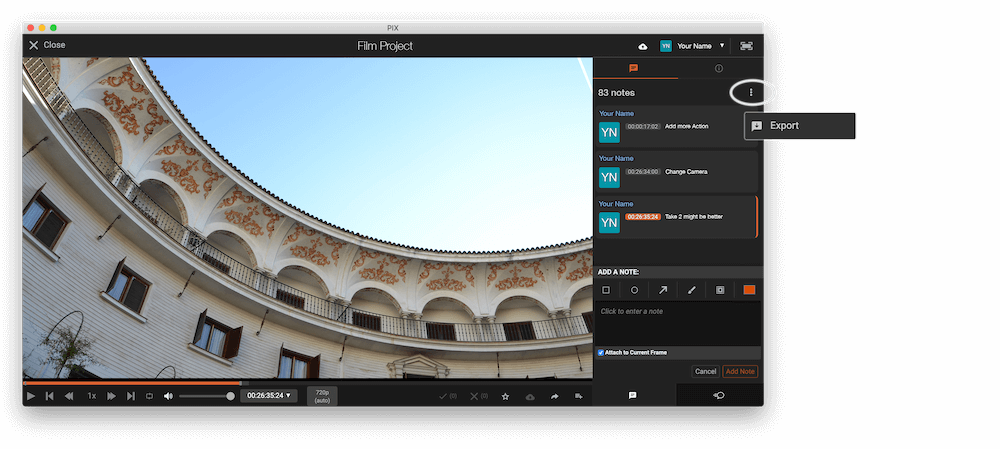
2. Use the "İşaretleyici Dönüştürücü" to convert the CSV marker file into a SRT subtitle file
Open the free İşaretleyici Dönüştürücü, select "Pix Systems > Comments (.csv)" and set "convert" to "SRT". Generate and download the file. If you have problems converting the file, you can contact the free support.
3. Import the SRT subtitle file into DaVinci Resolve
To import subtitles go to "Files -> Import -> Subtitle...". Select the subtitle file and import. You can now drag and drop the subtitle file from the Media Pool into your timeline.
4. Done
That's all for now! If you found this tutorial useful, please share it to support us. If you have any suggestions on how we could improve the workflow, please let us know!
🚀
